Build Type Definition Models (TD)
To build the new Metamodel we have to define the ObjectTypes and RelationshipsTypes we want to use. This is done by building a Type-definition-model_TD based on the AKM-CORE_MM metamodel.
Build a Type-definition model ...
...
Create Initial Containers ...
Create Initial Containers ...
Let us start with an empty model and the built-in AKM-Core_MM metamodel:
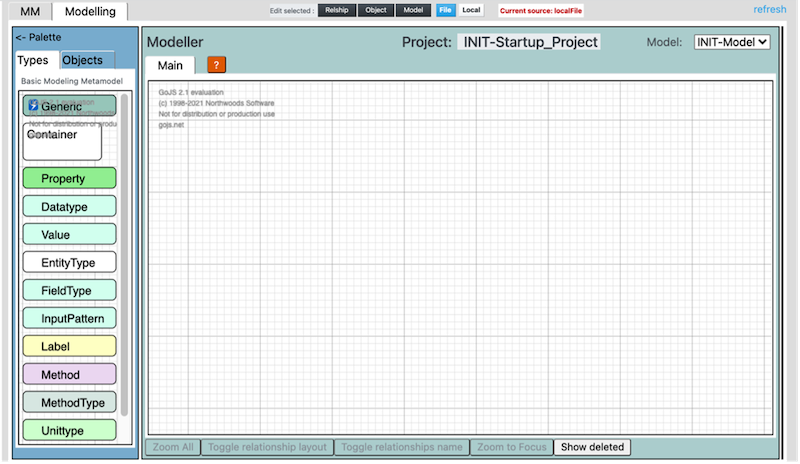
The left pane contains the object types in the initial metamodel, that the user can use to build a type definition model.
From the Palette (left pane) drag the Container type and drop it into the Modelling area.
Click on the name and edit name ( Name it "Domain Types" i.e. "Bikerental Types").
Right-Click the object to edit description.

Click on the picture to open in New Tab!
Create EntityTypes ...
Create EntityTypes ...
From the Palette (left pane) drag the EntityType and drop it into the Container "Domain" Types. Click on the name and edit name. Right-Click the object to edit description and proposedType.
The attribute "proposedType" is used to give the Concept-/ Information-object a proposed TypeName.

Click on the picture to open in New Tab!
Add Tasks and Role ....
Add Tasks and Role ...
In the Palette > Additional Metamodels (lower left pane) select AKM-IRTV_MM metamodel.
From this Palette drag the Task object-type and drop it into the Container "Tasks and Roles". Click on the name and edit name. Right-Click the object to edit description and proposedType.
Connect the Task object with the appropriate EntityType, using refertsTo relationship.
Drag and drop a Role object and connect with the Task, using performs relationship.
Example figur:
Click on the picture to open in New Tab!
Add Properties ...
Add Properties ...
From the Palette (left pane) drag the Property type and drop it into the Container "Domain" Types. Click on the name and edit name. Right-Click the object to edit description.

Click on the picture to open in New Tab!
Add Values ...
Add Values ...
From the Palette (left pane) drag the Value type and drop it into the Container "Domain" Types. Click on the name and edit name. Right-Click the object to edit description.

Click on the picture to open in New Tab!
Add Fieldtype ...
Add Fieldtype ...
From the Palette (left pane) drag the Fieldtype type and drop it into the Container "Domain" Types. Click on the name and edit name. Right-Click the object to edit description.

Click on the picture to open in New Tab!
Add InputPattern ...
Add InputPattern ...
From the Palette (left pane) drag the InputPattern type and drop it into the Container "Domain" Types. Click on the name and edit name. Right-Click the object to edit description.

Click on the picture to open in New Tab!
Add ViewFormat ...
Add ViewFormat ...
From the Palette (left pane) drag the ViewFormat type and drop it into the Container "Domain" Types. Click on the name and edit name. Right-Click the object to edit description.

Click on the picture to open in New Tab!
Add Metamodel Object ...
Add Metamodel Object ...
From the Palette (left pane) drag the Metamodel type and drop outside the Container "Domain" Types. Click on the name and edit name. Right-Click the object to edit description.
Drag a relationship with type contains from til Metamodel object to the EntityType objects to be included in the new Metamodel.

Click on the picture to open in New Tab!
Modify the Type-definition model ...
Modify the Type-definition model ...
If we want to change something in the Metamodel, we go back to the Type definition model, do necessary changes, and then re-generate the metamodel.
If we i.e. want to add symbols and colors to the types, we go back to the Type definition model to add view specifications, and re-generate the metamodel.
The view specifications are done by editing “Object View” of the “EntityType” objects and by editing “Relationship View” of the “relationshipType” relationships.

Click on the picture to open in New Tab!
Modifying object and relationship views ...
How objects and relationships appear in the model when they are created is decided by the typeview definitions of the respective types. The appearance in the model can be overridden by defining object and relationship views.
The objectview of the person “Me” looks like this:
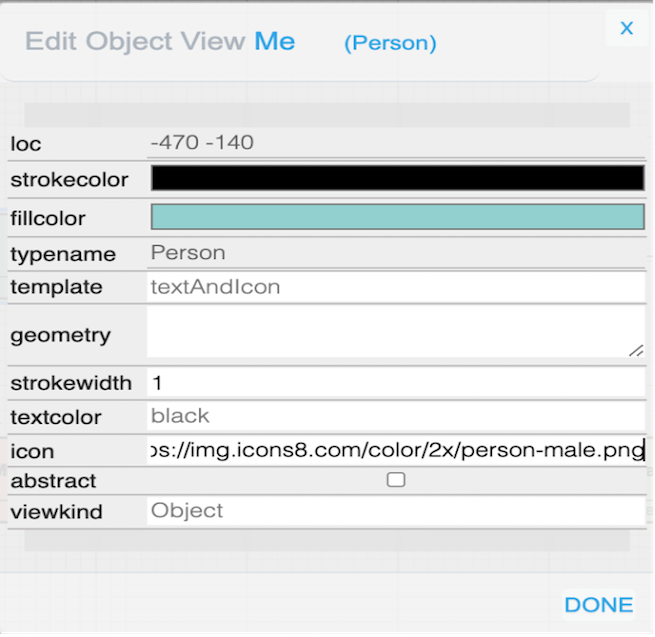
We see that we can modify the fillcolor of the object, the “strokecolor”, the “icon” as so on, and then give the object a specialized look that differs from the default appearance.
We can do the same with relationships, and modify the color, the arrowheads, and so on, when we want to deviate from the default.
Generate a new Metamodel ...
The first time you want to generate a metamodel from the type definition model, there are a few things you need to do:
Generate the metamodel content by right clicking the background and choose “Generate Metamodel”.
Follow the dialog questions:
- “Do you want to exclude system types”? Click Ok.
- “Select Target Metamodel”. Confirm the metamodel in the list.
You should then get the message: “***Target metamodel has been successfully generated!***”.
Now it is time to verify your metamodel, to see if you are able to build the desired model based on the type definitions you just created. (see next step)
Build a Use Case Model ...
To verify our new generated Metamodel, we will build a Use-case model, using the object types: person, house, apartment and car, with relationship types "owns" and "rents" as shown below.
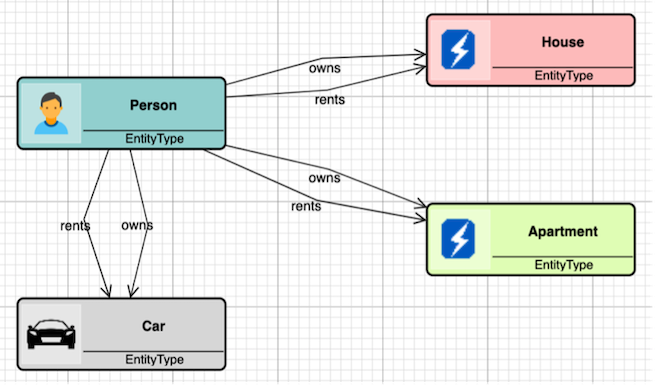
Create a new model ...
You create the new model by right clicking the background and choose “New Model” in the popup menu. You will be asked to select a metamodel – select the one you just generated.
Then you will be asked for a model name and a modelview name. When the model has been created, open the new model by selecting the modelname in the pulldown dialog "Model:" in the top right corner of the AKMM window.
The object types in the metamodel you created should now appear in the Palette as object types in the left pane, and you should be ready to build a new model.
The left pane contains the 4 Object-types defined in the Type-definition Model, plus the "Generic" and "Container" types, which are found in all metamodels used for modeling in AKMM.
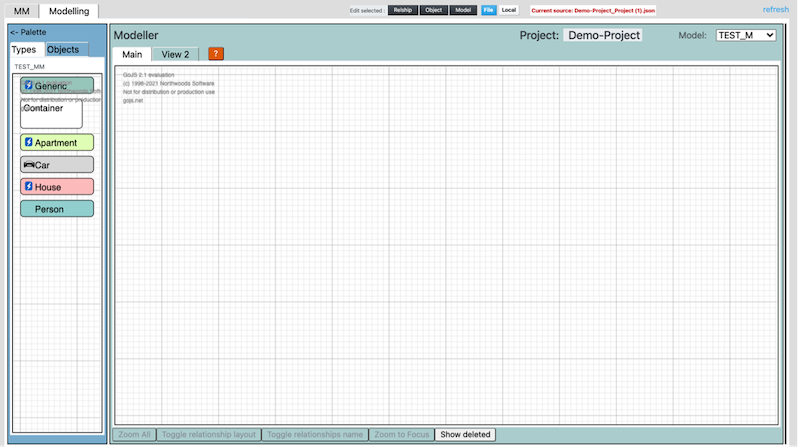
Modelling ...
We build our model by first dragging and dropping first "Person" and then "Car". We click on each of them to edit their names:

Then when we draw a relationship between the two objects, we are asked to choose a relationship type:
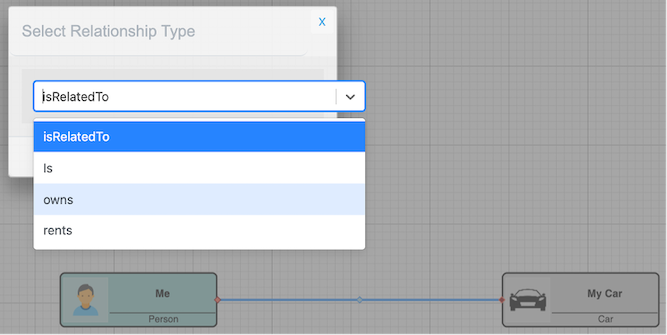
We choose owns in the modal dialog that pops up, clicks on Done and the relationship is created. (If you click on the “x” in the top right corner of the dialog, the operation is canceled.)
We continue modeling objects and relationships and may end up with a model like this:
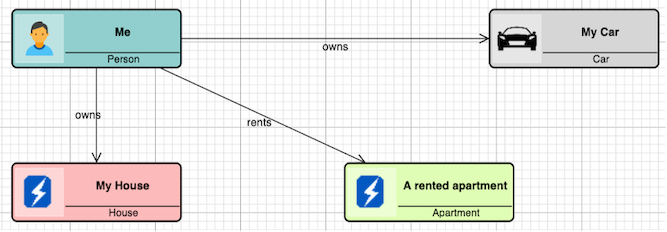
Modifying object and relationship views
How objects and relationships is visualized in the model (icon, fillcolor, framecolor, etc.) is defined in the typeview definitions for each the type. The appearance can be overridden by defining objectviews and relationshipviews.
The objectview of the person “Me” looks like this:
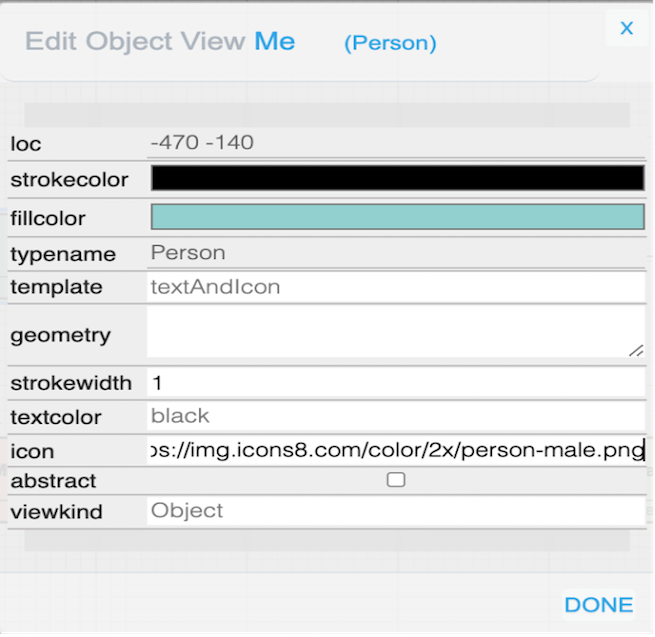
We see that we can modify the fillcolor of the object, the “strokecolor”, the “icon” as so on, and then give the object a specialized look that differs from the default appearance.
We can do the same with relationships, and modify the color, the arrowheads, and so on, when we want to deviate from the default.
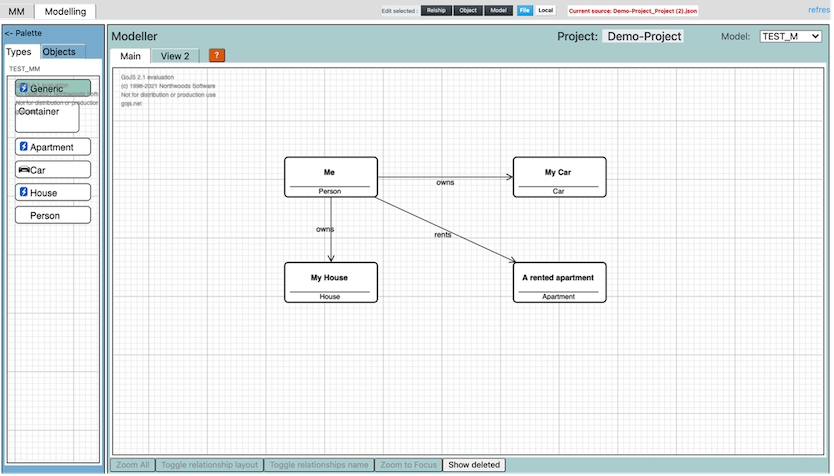
Example Type-definition Model ...
The example
In this chapter we will use an example metamodel as defined below. It has four different object types, "Person", "House", "Apartment" and "Car", with relationship types "owns" and "rents" as shown in the next model diagram.
There are four “EntityType” objects, each representing an object type in the intended new metamodel. Their names are the planned object type names. There are six “isRelatedTo” relationships, each representing a relationship type in the new metamodel. Each “isRelatedTo” relationship is renamed to its planned relationship type names. These are the names you see in the diagram.
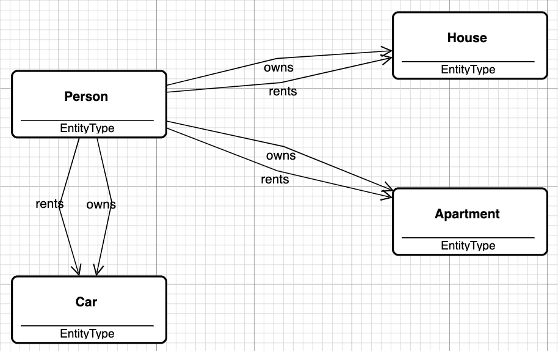
This small type definition model is enough to generate a new metamodel, that will allow you to model people, houses, apartments and cars, and link them together with the appropriate relationships.
More about The Core Metamodel ...
AKM-CORE_MM Metamodel

Links
You can find more info following this link :
How to make Custom Metamodels...
You can find more info following this link :
How to make Custom Metamodels...
